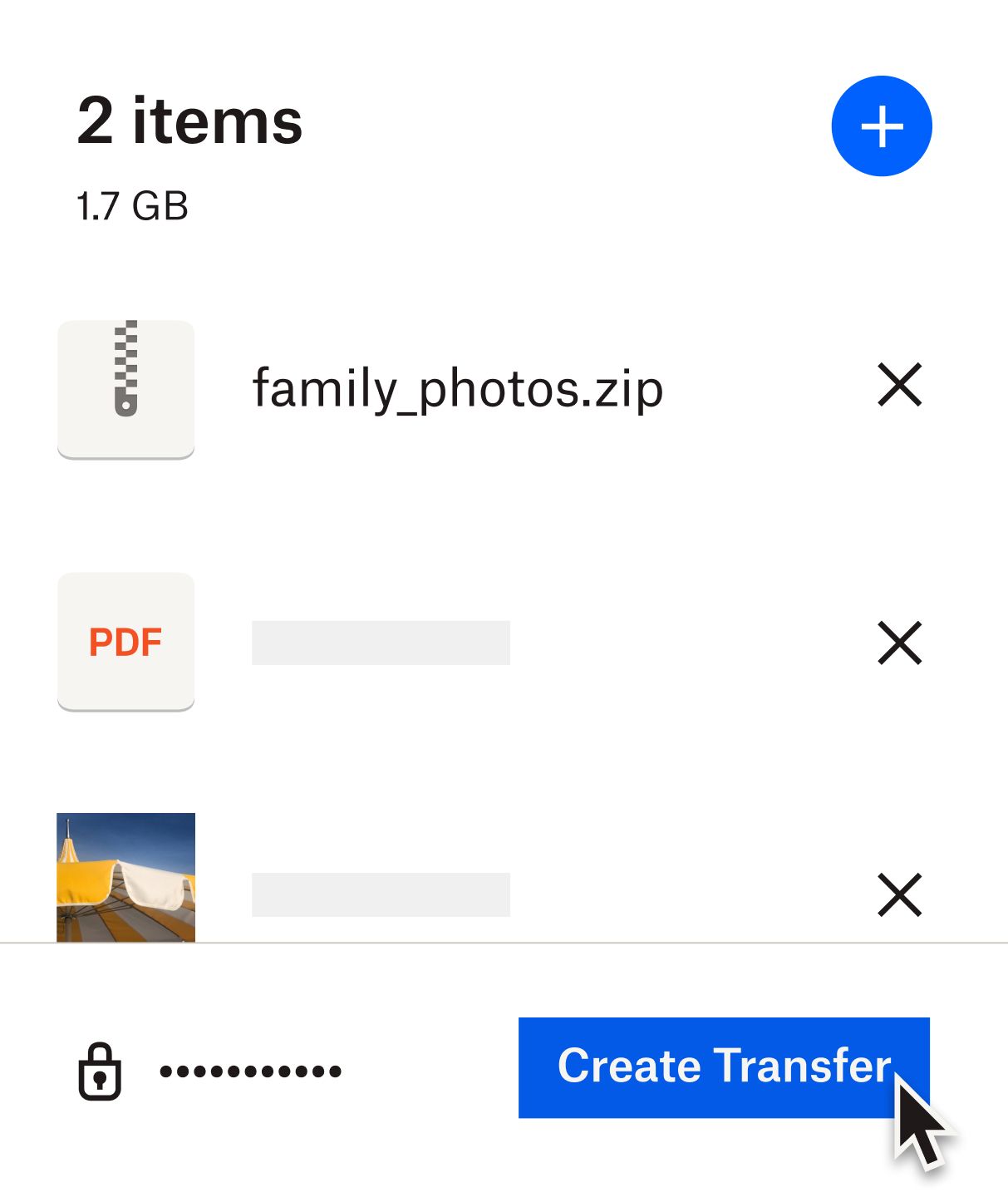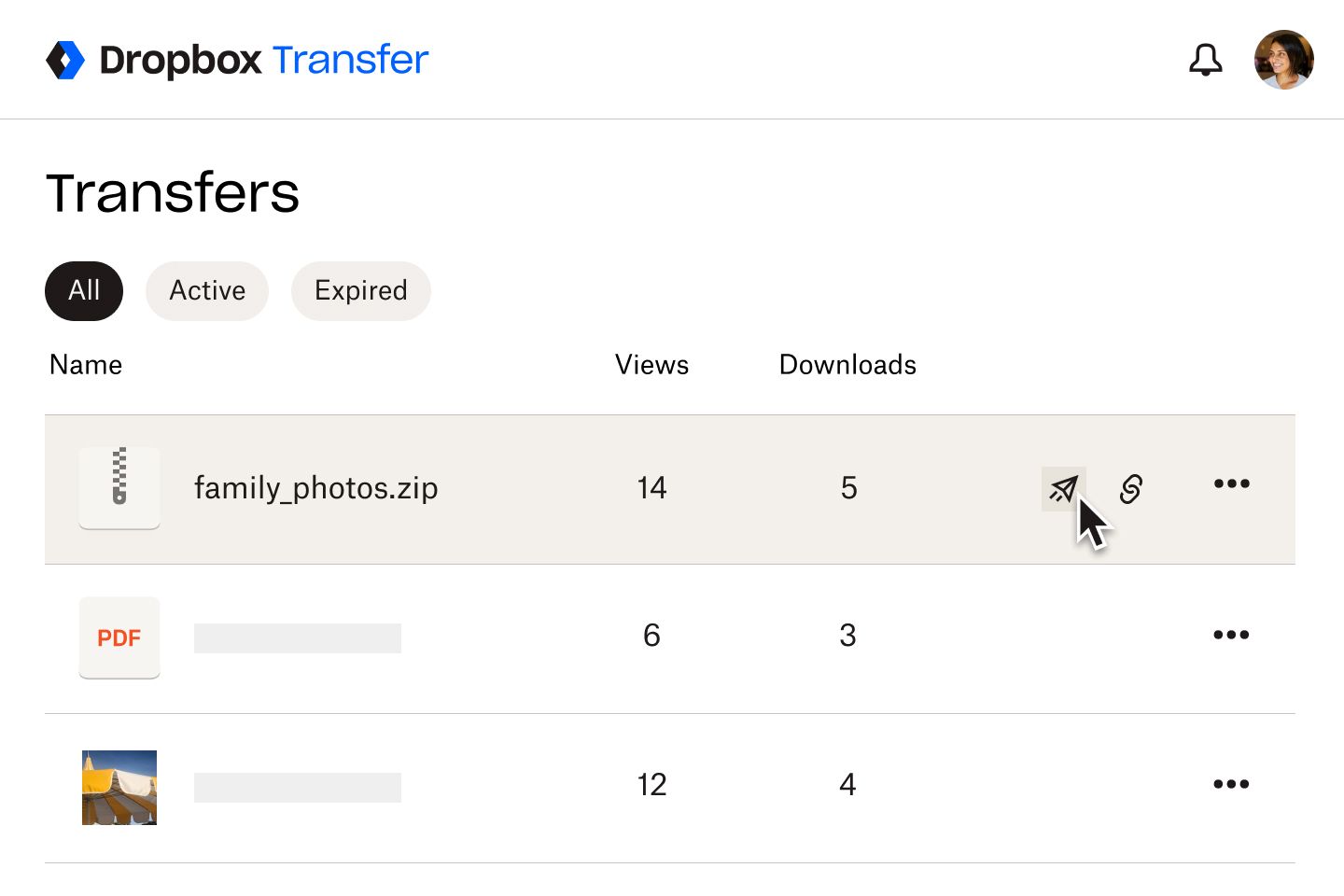Transfer is available to any Dropbox user—even Basic subscribers with a free plan. However, the file size you’re allowed may depend on the plan you have.
- Dropbox Basic: Transfer files as large as 100 MB for free
- Dropbox Plus and Standard: Transfer files up to 50 GB
- Dropbox Professional and Advanced: Transfer files or collections of files up to 100 GB
- Dropbox Replay Add-On: Transfer files up to 250 GB